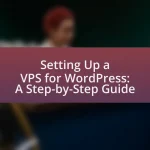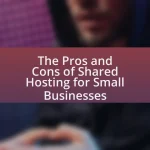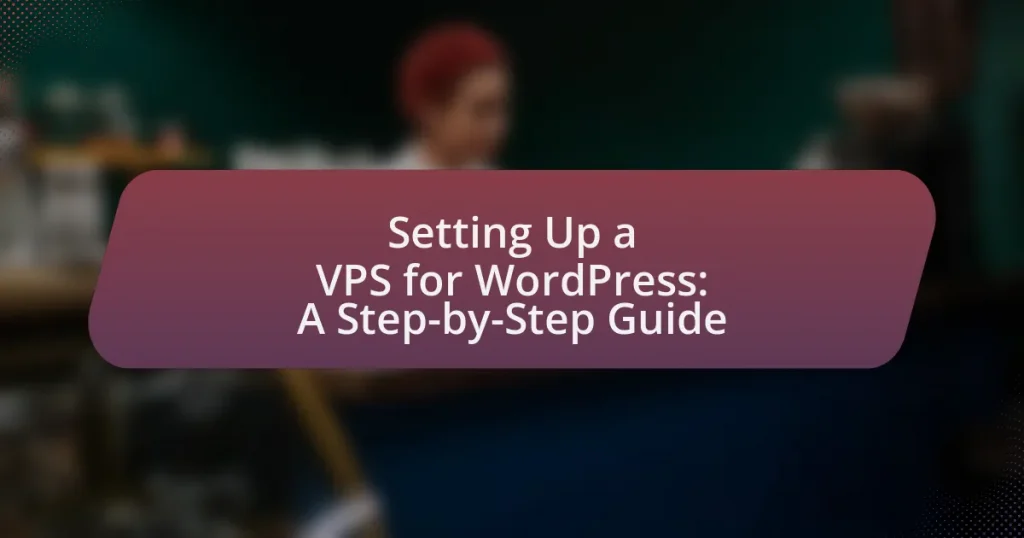A Virtual Private Server (VPS) is a crucial hosting solution for WordPress users, offering enhanced performance, security, and control compared to shared hosting. This article provides a comprehensive guide on setting up a VPS for WordPress, detailing the differences between VPS and shared hosting, the advantages of using a VPS, and key features to consider. It covers essential steps for provisioning a VPS, configuring server settings, securing the environment, and implementing best practices for management and performance monitoring. Additionally, it addresses common troubleshooting tips and the importance of customer support and server location in optimizing WordPress hosting.
What is a VPS and why is it important for WordPress?
A VPS, or Virtual Private Server, is a virtualized server that mimics a dedicated server within a larger physical server. It is important for WordPress because it provides enhanced performance, security, and control compared to shared hosting. With a VPS, WordPress users can allocate resources specifically for their site, ensuring faster load times and better handling of traffic spikes. Additionally, VPS environments allow for greater customization and the ability to install specific software, which is crucial for optimizing WordPress performance. This level of control and resource allocation is particularly beneficial for businesses and developers who require reliable uptime and scalability.
How does a VPS differ from shared hosting?
A VPS (Virtual Private Server) differs from shared hosting primarily in resource allocation and performance. In VPS hosting, a single physical server is divided into multiple virtual servers, each with dedicated resources such as CPU, RAM, and storage, allowing for better performance and stability. In contrast, shared hosting involves multiple users sharing the same server resources, which can lead to slower performance and potential downtime if one site experiences high traffic. This distinction is crucial for users requiring more control, customization, and reliability, particularly for resource-intensive applications like WordPress.
What are the advantages of using a VPS for WordPress?
Using a VPS for WordPress offers enhanced performance, security, and control compared to shared hosting. A VPS provides dedicated resources, which means that websites can handle higher traffic volumes without slowdowns, leading to improved loading times and user experience. Additionally, VPS environments allow for greater customization and configuration options, enabling users to install specific software and optimize server settings tailored to their WordPress needs. Security is also significantly improved, as VPS users have isolated environments that reduce the risk of vulnerabilities associated with shared hosting. According to a study by HostingAdvice, websites on VPS hosting can experience up to 30% faster load times compared to those on shared hosting, demonstrating the tangible benefits of this hosting solution for WordPress users.
What limitations might you encounter with shared hosting?
Shared hosting often presents limitations such as restricted resources, which can lead to slower website performance during high traffic periods. This occurs because multiple websites share the same server resources, including CPU, RAM, and bandwidth, resulting in potential slowdowns. Additionally, shared hosting typically offers limited control over server configurations, restricting users from installing custom software or making specific server adjustments. Security risks also increase, as vulnerabilities in one website can potentially affect others on the same server. Furthermore, shared hosting plans often impose strict limitations on storage and data transfer, which can hinder website growth and scalability.
What are the key features of a VPS?
A Virtual Private Server (VPS) offers several key features, including dedicated resources, root access, scalability, and enhanced security. Dedicated resources ensure that the server’s CPU, RAM, and storage are allocated specifically to the user, providing consistent performance. Root access allows users to install and configure software as needed, offering greater control over the server environment. Scalability enables users to easily upgrade resources based on demand, accommodating traffic spikes or growth. Enhanced security features, such as firewalls and isolated environments, protect against unauthorized access and potential threats. These features collectively make VPS an ideal choice for hosting applications like WordPress, where performance and control are critical.
How does resource allocation work in a VPS?
Resource allocation in a Virtual Private Server (VPS) involves distributing a set amount of computing resources, such as CPU, RAM, storage, and bandwidth, to each virtual server instance. Each VPS operates independently, with its allocated resources isolated from other VPS instances on the same physical server, ensuring that performance is not affected by neighboring servers. This allocation is typically defined by the hosting provider’s plans, which specify the amount of resources assigned to each VPS, allowing users to choose a configuration that meets their needs. For example, a VPS plan may offer 2 CPU cores, 4 GB of RAM, and 50 GB of SSD storage, which are guaranteed for that specific VPS, providing predictable performance for applications like WordPress.
What security benefits does a VPS provide for WordPress?
A Virtual Private Server (VPS) provides enhanced security for WordPress by isolating resources and offering dedicated server environments. This isolation minimizes the risk of security breaches from neighboring sites, as each VPS operates independently. Additionally, VPS hosting allows for customized security configurations, enabling users to implement specific firewalls, intrusion detection systems, and regular security updates tailored to their WordPress installations. The dedicated resources of a VPS also improve performance, which can reduce vulnerabilities associated with slow-loading sites that are more susceptible to attacks.
How do you choose the right VPS provider for WordPress?
To choose the right VPS provider for WordPress, evaluate the provider’s performance, support, scalability, and security features. Performance is critical; select a provider that offers SSD storage and high uptime guarantees, ideally above 99.9%, to ensure fast loading times and reliability. Support should be 24/7 and include WordPress-specific assistance, as this can significantly reduce downtime during issues. Scalability is essential for growing websites; choose a provider that allows easy upgrades to resources without significant downtime. Lastly, security features such as DDoS protection, regular backups, and firewalls are vital to protect your WordPress site from threats. These criteria are supported by industry standards, where providers like DigitalOcean and Linode are often recommended for their robust performance and customer support tailored for WordPress hosting.
What factors should you consider when selecting a VPS provider?
When selecting a VPS provider, consider performance, reliability, support, scalability, and pricing. Performance is crucial as it affects website speed and user experience; look for providers with high uptime guarantees, typically above 99.9%. Reliability is essential to ensure consistent service, so check reviews and service level agreements. Support should be available 24/7, as prompt assistance can resolve issues quickly. Scalability allows for future growth; choose a provider that offers easy upgrades. Lastly, pricing should align with your budget while providing the necessary features, ensuring you receive good value for your investment.
How important is customer support in choosing a VPS provider?
Customer support is crucial when choosing a VPS provider. Reliable customer support ensures that users can quickly resolve technical issues, which is essential for maintaining website uptime and performance. According to a survey by Zendesk, 82% of consumers have stopped doing business with a company due to poor customer service. This statistic highlights the direct impact of customer support on user satisfaction and retention, making it a key factor in the decision-making process for selecting a VPS provider.
What role does server location play in performance?
Server location significantly impacts performance by influencing latency and data transfer speeds. When a server is geographically closer to users, the time it takes for data to travel between the server and the user decreases, resulting in faster load times and improved user experience. For instance, studies show that a 100-millisecond delay in server response time can reduce conversion rates by 7%. Therefore, selecting a server location that aligns with the target audience’s geographic distribution is crucial for optimizing performance in web applications like WordPress.
What are the common pricing models for VPS hosting?
The common pricing models for VPS hosting include monthly subscriptions, hourly billing, and pay-as-you-go plans. Monthly subscriptions are the most prevalent, offering a fixed cost for a set period, which allows for predictable budgeting. Hourly billing is often used for temporary or flexible needs, charging users based on actual usage time. Pay-as-you-go plans provide a flexible option where users pay for resources consumed, making it suitable for variable workloads. These models cater to different user requirements, ensuring that businesses can select a pricing structure that aligns with their operational needs.
How do managed vs. unmanaged VPS plans differ?
Managed VPS plans provide users with a fully managed hosting environment, including server maintenance, security updates, and technical support, while unmanaged VPS plans require users to handle all server management tasks themselves. This distinction means that managed VPS plans are ideal for users who prefer a hands-off approach and need assistance with server-related issues, whereas unmanaged VPS plans are suited for those with technical expertise who want complete control over their server configuration and management. The choice between the two often depends on the user’s technical skills and the level of support they require for their WordPress site.
What should you expect in terms of scalability and pricing changes?
In terms of scalability, you should expect that a VPS for WordPress can easily accommodate increased traffic and resource demands by allowing you to upgrade your server specifications, such as CPU, RAM, and storage, without significant downtime. Pricing changes typically correlate with the level of resources allocated; as you scale up your VPS, the costs will increase based on the additional resources utilized. For instance, many VPS providers offer tiered pricing models where higher resource packages come at a premium, reflecting the enhanced capabilities and performance.
What are the steps to set up a VPS for WordPress?
To set up a VPS for WordPress, follow these steps: First, choose a VPS provider and select a plan that meets your needs. Next, deploy the VPS and access it via SSH. After that, update the server’s package manager and install a web server, such as Apache or Nginx. Then, install PHP and MySQL or MariaDB to support WordPress. Following this, download the latest version of WordPress and configure the database. Finally, complete the WordPress installation through the web interface by entering the database details and setting up your admin account. These steps ensure a functional VPS environment for hosting a WordPress site.
How do you provision a VPS instance?
To provision a VPS instance, you first select a VPS provider and choose a suitable plan based on your resource requirements. After selecting the plan, you create an account with the provider, then access the control panel to configure your VPS settings, including the operating system, server location, and additional features like backups or security options. Once configured, you finalize the order, and the provider will deploy the VPS instance, typically within minutes. This process is validated by the fact that major VPS providers like DigitalOcean and Linode offer straightforward interfaces for provisioning, allowing users to set up instances quickly and efficiently.
What operating systems are recommended for WordPress on a VPS?
The recommended operating systems for WordPress on a VPS are Ubuntu, CentOS, and Debian. These operating systems are widely used due to their stability, security, and compatibility with the LAMP stack (Linux, Apache, MySQL, PHP), which is essential for running WordPress effectively. Ubuntu is particularly favored for its user-friendly interface and extensive community support, while CentOS is known for its enterprise-level stability. Debian is appreciated for its robustness and long-term support. These factors make them ideal choices for hosting WordPress on a VPS.
How do you configure server settings for optimal performance?
To configure server settings for optimal performance, adjust parameters such as memory allocation, CPU usage, and caching mechanisms. Specifically, allocate sufficient RAM to handle peak traffic, optimize CPU settings to balance load, and implement caching solutions like Redis or Varnish to reduce server response times. Studies show that proper memory allocation can improve server response times by up to 50%, while effective caching can decrease load times significantly, enhancing user experience and reducing server strain.
What software do you need to install for WordPress?
To install WordPress, you need to have a web server software, a database management system, and PHP. Specifically, the required software includes Apache or Nginx as the web server, MySQL or MariaDB as the database, and PHP version 7.4 or higher. These components are essential because WordPress relies on them to function properly; the web server handles HTTP requests, the database stores content and settings, and PHP processes the dynamic content.
How do you install a web server (Apache/Nginx) on your VPS?
To install a web server on your VPS, you can choose either Apache or Nginx. For Apache, use the command “sudo apt update && sudo apt install apache2” on a Debian-based system, or “sudo yum install httpd” on a Red Hat-based system. For Nginx, execute “sudo apt update && sudo apt install nginx” on Debian-based systems, or “sudo yum install nginx” on Red Hat-based systems. After installation, start the server with “sudo systemctl start apache2” or “sudo systemctl start nginx” and enable it to run on boot using “sudo systemctl enable apache2” or “sudo systemctl enable nginx”. This process is validated by the official documentation of both Apache and Nginx, which outlines these installation commands and procedures.
What database management system is best for WordPress?
The best database management system for WordPress is MySQL. MySQL is the default database system used by WordPress, powering over 40% of all websites globally. It is known for its reliability, speed, and ease of use, making it an ideal choice for managing the data of WordPress sites. Additionally, WordPress has been optimized to work seamlessly with MySQL, ensuring efficient data retrieval and storage.
How do you secure your VPS for WordPress?
To secure your VPS for WordPress, implement a multi-layered security approach that includes configuring a firewall, regularly updating software, using strong passwords, and employing SSL certificates. A firewall helps block unauthorized access, while keeping your operating system and WordPress plugins updated reduces vulnerabilities. Strong passwords and two-factor authentication enhance login security, and SSL certificates encrypt data transmitted between the server and users, protecting sensitive information. According to a study by the Ponemon Institute, organizations that implement multi-layered security strategies can reduce the risk of data breaches by up to 80%.
What firewall settings should you implement?
To enhance security for a VPS hosting WordPress, implement the following firewall settings: allow only necessary ports, such as 80 (HTTP), 443 (HTTPS), and 22 (SSH), while blocking all other ports. This configuration minimizes exposure to potential attacks by limiting access to essential services. Additionally, enable logging to monitor traffic and detect suspicious activity, and consider using intrusion detection systems to further protect against unauthorized access. These settings are critical as they align with best practices for securing web servers and have been shown to significantly reduce the risk of breaches.
How can you set up SSL for your WordPress site?
To set up SSL for your WordPress site, first obtain an SSL certificate from a trusted Certificate Authority (CA). After acquiring the certificate, install it on your VPS server, which typically involves uploading the certificate files and configuring your web server (like Apache or Nginx) to use the SSL certificate. Finally, update your WordPress settings to ensure that all URLs use HTTPS instead of HTTP, which can be done by modifying the site URL in the WordPress dashboard and using a plugin to redirect HTTP traffic to HTTPS. This process secures data transmission between the server and users, enhancing site security and trustworthiness.
What are the best practices for managing a WordPress VPS?
The best practices for managing a WordPress VPS include regular backups, security hardening, performance optimization, and monitoring. Regular backups ensure that data can be restored in case of failure, with solutions like automated plugins or server-level backups being effective. Security hardening involves implementing measures such as using strong passwords, disabling unnecessary services, and keeping software updated to protect against vulnerabilities. Performance optimization can be achieved through caching solutions, content delivery networks (CDNs), and optimizing database queries, which enhance site speed and user experience. Monitoring the server’s performance and uptime using tools like New Relic or Nagios allows for proactive management and quick response to issues. These practices collectively contribute to a stable and secure WordPress VPS environment.
How do you perform regular backups of your WordPress site?
To perform regular backups of your WordPress site, utilize a reliable backup plugin such as UpdraftPlus or BackupBuddy. These plugins automate the backup process, allowing you to schedule backups daily, weekly, or monthly. UpdraftPlus, for instance, can store backups in remote locations like Google Drive or Dropbox, ensuring data safety. Regular backups are crucial as they protect against data loss due to server failures, hacking, or accidental deletions, with statistics indicating that 60% of companies that lose their data will shut down within six months.
What tools can automate the backup process?
Tools that can automate the backup process include Acronis Backup, Veeam Backup & Replication, and BackupBuddy. Acronis Backup offers comprehensive data protection with features like disk imaging and cloud backup, making it suitable for various environments. Veeam Backup & Replication is known for its efficiency in virtualized environments, providing fast recovery options and reliable backup solutions. BackupBuddy specifically caters to WordPress sites, allowing users to schedule backups and easily restore their websites. These tools are widely recognized for their effectiveness in automating backup processes, ensuring data integrity and availability.
How often should you back up your site?
You should back up your site at least once a week. Regular weekly backups help ensure that you can restore your site to a recent state in case of data loss, corruption, or security breaches. According to a study by the University of Maryland, websites are attacked every 39 seconds on average, highlighting the importance of frequent backups to mitigate risks. Additionally, if you make significant changes or updates to your site, such as adding new content or plugins, you should perform backups immediately after those changes.
What monitoring tools can help maintain your VPS performance?
Monitoring tools that can help maintain VPS performance include Nagios, Zabbix, and New Relic. Nagios provides comprehensive monitoring of system metrics, alerting users to potential issues before they affect performance. Zabbix offers real-time monitoring and visualization of server performance, allowing for proactive management. New Relic specializes in application performance monitoring, providing insights into how applications perform on the VPS, which is crucial for optimizing resource usage. These tools are widely recognized in the industry for their effectiveness in ensuring optimal VPS performance.
How do you track resource usage on your VPS?
To track resource usage on your VPS, utilize monitoring tools such as top, htop, or specific VPS management dashboards provided by your hosting service. These tools allow you to view real-time data on CPU, memory, disk I/O, and network usage. For example, the top command displays active processes and their resource consumption, while htop offers a more user-friendly interface with color-coded metrics. Additionally, many VPS providers offer built-in monitoring solutions that provide detailed analytics and alerts for resource usage, ensuring you can manage your server effectively.
What alerts should you set up for potential issues?
Set up alerts for server downtime, high CPU usage, low disk space, and security breaches to monitor potential issues effectively. These alerts ensure timely responses to critical situations that could impact website performance. For instance, monitoring server uptime can be achieved using tools like UptimeRobot, which notifies you when your server is down, while CPU usage alerts can be configured through server management tools like cPanel or custom scripts that trigger notifications when usage exceeds a specified threshold. Additionally, setting up alerts for low disk space can prevent data loss and performance degradation, and security breach alerts can be established using firewalls or security plugins that notify you of unauthorized access attempts.
What troubleshooting tips can help resolve common issues?
To resolve common issues when setting up a VPS for WordPress, ensure that you check server configurations, verify DNS settings, and review error logs. Proper server configurations, such as correct PHP versions and memory limits, are essential for optimal performance. Verifying DNS settings ensures that your domain points to the correct IP address, which is crucial for accessibility. Reviewing error logs can provide insights into specific issues, allowing for targeted troubleshooting. These steps are fundamental in addressing frequent problems encountered during the setup process.
How do you diagnose slow performance on your WordPress site?
To diagnose slow performance on your WordPress site, start by using performance testing tools like Google PageSpeed Insights, GTmetrix, or Pingdom to analyze load times and identify bottlenecks. These tools provide specific metrics such as time to first byte, fully loaded time, and recommendations for improvement. Additionally, check server response times through your hosting provider’s dashboard, as slow server performance can significantly impact site speed. Monitoring plugins like Query Monitor can help identify slow database queries or resource-heavy plugins that may be affecting performance.
What steps should you take if your site goes down?
If your site goes down, the first step is to identify the cause of the downtime. This can involve checking server status, reviewing error logs, and ensuring that your domain is correctly pointed to your VPS. Next, restart your web server and any related services to see if that resolves the issue. If the problem persists, contact your hosting provider for assistance, as they can provide insights into server issues or outages. Additionally, consider restoring your site from a recent backup if the downtime is due to a critical error or data corruption. Regular monitoring tools can help prevent future occurrences by alerting you to issues before they lead to downtime.